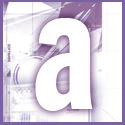 Introduction | Applications
Introduction | Applications |
 |
The dialog box only lets you display five place icons, so for every one you want to add, you must hide one of Microsoft's defaults. (Later we'll show you how to outwit this requirement.) Beneath StandardPlaces, you'll find a key for every icon on the Place bar. Right-click on one for an icon you don't want, and select New, Dword value. Name the value as 'show' and leave it with its default value of zero. Repeat this for every icon you want to hide.
You're now ready to create new icons. Right-click the UserDefinedPlaces key under Places and then select New, Key. Give the key any name you wish. Right-click the new key and select New, String Value. Name this value 'name'. Press Enter, type in an appropriate name and press Enter again.
Right-click the key and select New, String Value. Call this one 'path'. For the text string, enter the full path to the folder. For instance, if you want a shortcut to your Alternate Docs folder on your D drive, your name value might be Alternate Docs and your path value d:\alternate docs.
There's a way to get around the dialog box's five-folder limit. Right-click the Places key and select New, Dword Value. Name the new value 'ItemSize' and leave it with the default value of zero. The folder icons will be smaller and you'll be able to fit more of them in the dialog box.